Purchase from Pc or Laptop! "Subscription courses with 8 or 5 installments"
See all steps in the photos below.
Step 1
Open "Video Courses" and click "Subscription courses with 8 or 5 installments"
Eg. 8 installments
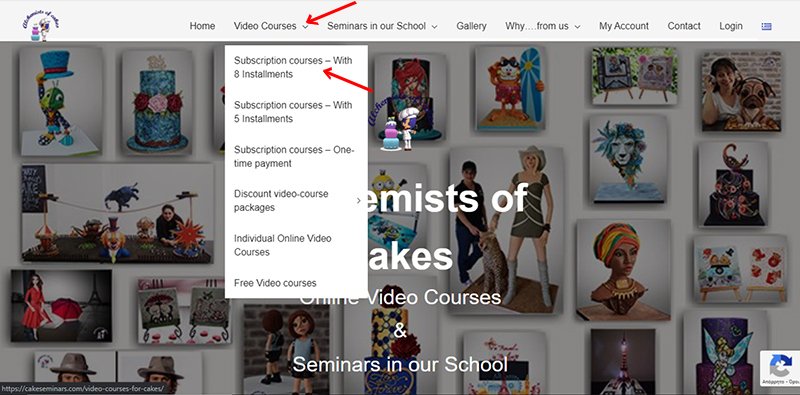
Step 2
In this page, click the "CHECKOUT" button.
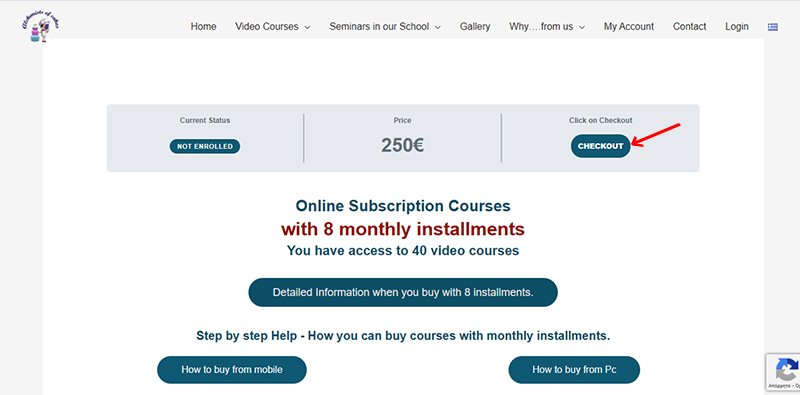
Step 3
In checkout page fill the form.
Caution!!! If you have already registered on the site, you must first log in and then fill in your details in the form, to proceed with the purchase. In this case, after logging in, there will be no "Username" fields in the form & "Generate a password" as shown by the 2 down arrows in the photo. Also, if you have registered on the site and do not log in, when you click to buy, you will be notified that there is already a registration with the same e-mail.
At the end of the form, if you do not have an account on our website
by filling in the "Username" and the password you want, the system automatically registers you, with your purchase. You will be logged in with this name and password to view the lessons. Make a note of it so that you do not forget it.
Enter your card details (Debit or Credit). Click to read the shopping terms of the site. Check the box of terms and click the "Sign up now" button
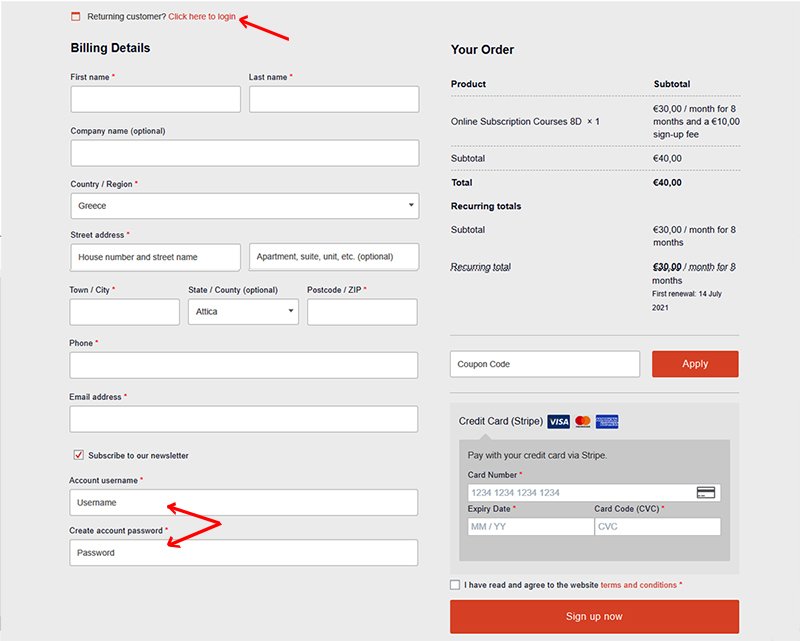
Step 4
If you choose to buy by card or Paypal and your bank, ask for strong customer identification (SCA)
Then you will see a window similar to the one below.
You select by pressing the arrow, how you want your bank to send you a code. E.g. with a message on the mobile. As soon as the message arrives, you enter the code and the purchase is completed. ATTENTION you only have a few minutes to enter the password. Your bank sends it immediately. If you are late the purchase is automatically canceled. All this is a process implemented by the banks from 2021 for the greater security of your internet transactions.

After purchase
Step 5
After purchasing
(and after the subscription has been activated), go to the menu open it and if it write "Logout" instead of "Login", then you are already logged in to the site.If it write "Login", then click and a window will open and enter your username and password to login.

Step 6
Go again to menu open "Video Courses" and click "Subscription courses with 8 installments".
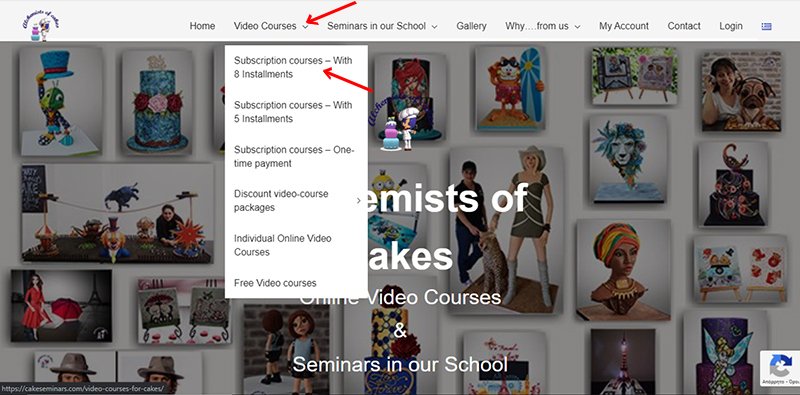
Step 7
On the page that opens, you have gone before the purchase. But now there will be no price and the "CHECKOUT" button. Ιn its place you will see a progress bar.
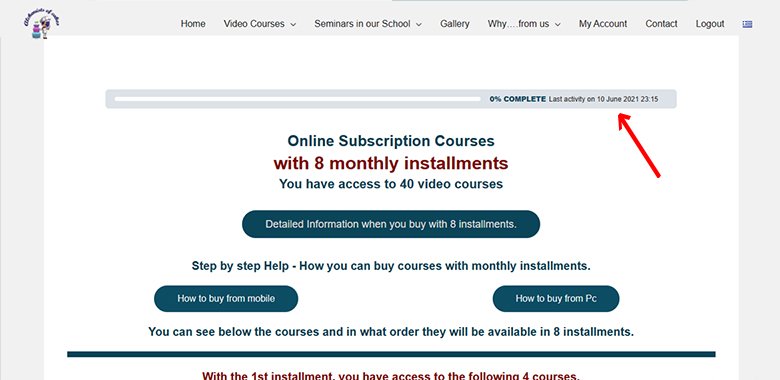
Step 8
You must go to the bottom of the page, under the trailers and photos, under from "Copyright bar", you will see the courses. If you go below you will see that there are links to all 40 courses. However, only the videos of the first month are open, as described at the top of the page. The rest are locked and they write the date you will be able to access them. That date is automatically given by the system and is scheduled to open one day after the day of each of your repeat installments.
Click on any course you want (eg in Ariel).
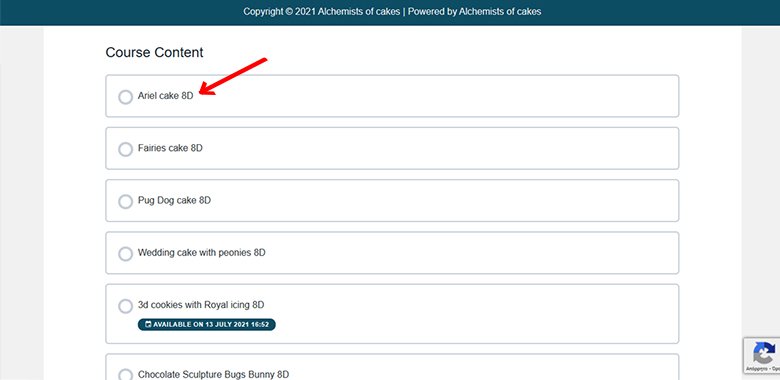
Step 9
Watch the video - Press to download pdf file with the information (recipes - layouts) of the course.

Help for purchase "Video courses with subscription in installments" from Mobile or Tablet
Copyright © 2024 Alchemists of cakes | Powered by Alchemists of cakes
